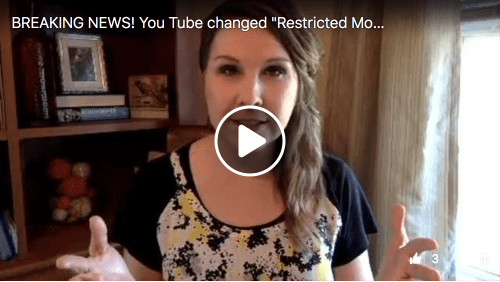Why YouTube Has Us Seeing Red
- Jesse Haywood
- Oct 5, 2017
- 3 min read

Okay, YouTube… now we’re just plain MAD. In your new “experience” (translated to… updated interface) you REMOVED the lock on Restricted Mode. That means that any kid can just go up and turn Restricted Mode off with a toggle switch. Do you have any parents who work there? Have you forgotten how much pornography is on your ginormous server? Did you forget how many millions, billions, and trillions of kids are going to your site every day?
Once upon a time, due to helpful videos like THIS, I had a sliver of hope that perhaps you were growing in your care and concern for the safety of families and protecting kids from raunchy material. However, with your NEW “experience” you have rendered Restricted Mode completely useless, and I can only assume from your lack of commentary about it that you actually, legitimately don’t give a rip.
FOR PARENTS: Here are the workarounds we know of.
1. Restore “Old YouTube”

First of all, if you get prompted to update to YouTube’s “Fresh New Look” just say NO. If you do this, you’ll lose your Restricted Mode lock option.

If you have already updated to this new “experience,” your settings are in the top right, and once you click on the profile icon, scroll down to the bottom.
Underneath the part where you can turn Restricted Mode ON, simply click on “Restore old You Tube.” This will take you BACK to the OLD, “LESS FRESH” look that will actually keep Restricted Mode LOCKED. L O C K E D!!!!

When you click “Restore to old YouTube” PLEASE P L E A S E let them know the reason why. They’ll suggest several reasons, but click on “My reason is not listed” so you can type WHY you’re going back to the old. BECAUSE THEY TOOK AWAY THE RESTRICTED MODE LOCK.
2. If you use Circle, force lock Restricted Mode in your filter settings.
One huge plus of Circle with Disney is the ability to force Restricted Mode to stay on the devices you’ve assigned to your kids (or you whole family, for that matter!) Just scroll to the bottom of the Filter section and toggle it ON.

3. Use “Clean YouTube” — a feature held exclusively by Clean Router.
While we don’t have first-hand experience with this product, HOW CAN YOU GO WRONG when someone offers you a family friendly filter for YouTube! There’s an app that you download that connects to the parental controls of their main product. You can read more about it here!

4. Use Guided Access to View YouTube.
One idea we would suggest (even if using the above workarounds) is to utilize the Guided Access feature in iOS to lock your kids on a certain video, disable parts of the screen (like searching), and set time limits so your kids can’t keep watching video after video. To learn more about setting up Guided Access, go here.
Finally… YouTube App and YouTube Kids concerns
Just a reminder that any YouTube app on mobile devices already DOES NOT have a lock for Restricted Mode. The YouTube Kids app is a waaaaayyyy better solution for safe kid-friendly videos, BUT you should keep in mind that any user-generated videos are going to have sketchy stuff in them. See this article about the YouTube Kids issues.
Bottom line… YouTube is nothing to take lightly. It’s fraught with risks, but parents can help navigate the troubled waters by using the workarounds above and by monitoring the content your kids are interested in and watching.
You can watch our video rant about this Restricted Mode issue here: